In SharePointLMS you can choose between three anti-plagiarism systems: Ephorus, Turnitin and Urkund.
There are several ways to choose a system:
Ø Via the Organization home page
1. Enter Site Actions on the organization level
2. Select Site Settings - > Organization Features. The following window will appear:
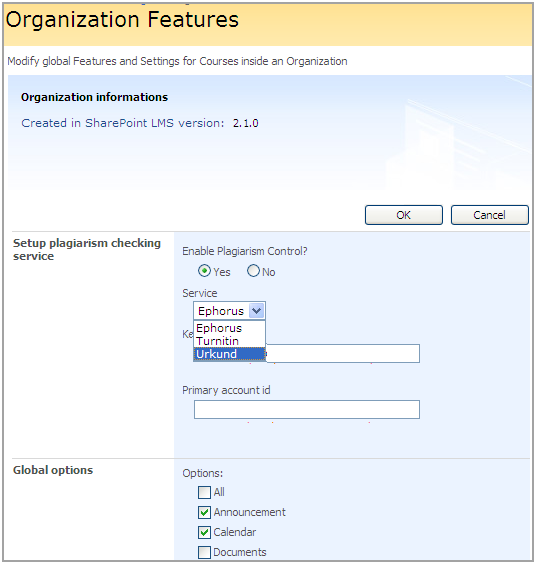
Fig. Organization Features
Configure the Setup Plagiarism Checking Service section as follows:
- Enable Plagiarism Control – specify whether you want the anti-plagiarism control to be enabled
- Service – select an anti-plagiarism system from the drop down list and specify the settings relevant for the selected system
|
NOTE: |
If you want to use the Turnitin service, make sure your e-mail is specified on the user information page.
If you choose the Urkund service, remember to fill in the Urkund e-mail address field as documents are uploaded to the service by being sent to a special Urkund e-mail. The request is sent via the site owner’s address; however, if it’s missing the address specified in the Outgoing E-mail settings is used instead. It is recommended to inform the service specialists about your e-mail server IP or the domain from which your documents will be submitted. Once the checking process is finished Urkund sends you the notification. Remember to check your Spam box as letters from Urkund may be marked as SPAM. According to the license agreement results reports are provided within 24 hours; however, normally it takes 4-8 hours. |
|
NOTE: |
For the Setup Plagiarism Checking Service section to become available in the Organization Features window, enter the Central Administration section -> LMS -> Global Features. Select Yes for Allow override this option in the Setup Plagiarism Checking Service section. |
Ø Via Plagiarism Workflow Settings
1. Enter the Plagiarism tool section
2. Click Settings at the top and select Document Library Settings
3. Select Workflow Settings from the Permissions and Management tab
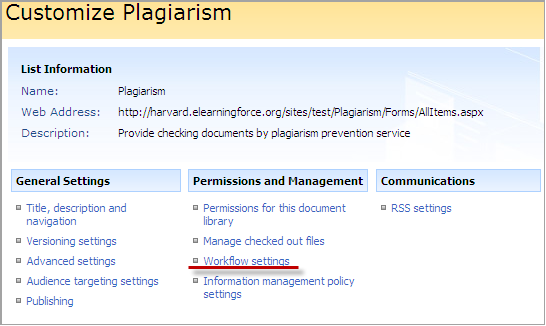
Fig. Workflow Settings
4. Select Check Document in the Change Workflow Settings window
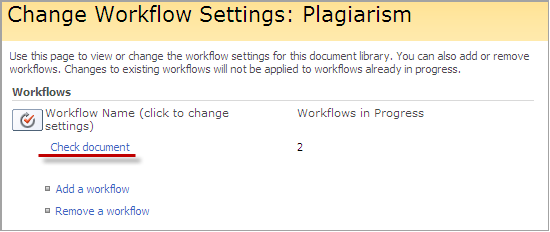
Fig. Check Document
3. In the Change a Workflow window skip settings configuration and click Next at the bottom. The following page will appear:
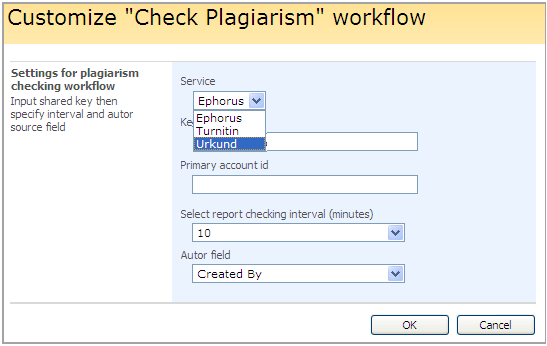
Fig. Customizing Plagiarism Settings
Configure the following settings:
- Service – select an anti-plagiarism system from the drop down list and specify the settings relevant for the selected system
|
NOTE: |
If you want to use the Turnitin service, make sure your e-mail is specified on the user information page.
If you choose the Urkund service, remember to fill in the Urkund e-mail address field as documents are uploaded to the service by being sent to a special Urkund e-mail. The request is sent via the site owner’s address; however, if it’s missing the address specified in the Outgoing E-mail settings is used instead. It is recommended to inform the service specialists about your e-mail server IP or the domain from which your documents will be submitted. Once the checking process is finished Urkund sends you the notification. Remember to check your Spam box as letters from Urkund may be marked as SPAM. According to the license agreement results reports are provided within 24 hours; however, normally it takes 4-8 hours. |
4. Click OK to save settings. Click Cancel to discard changes.
|
NOTE: |
A necessary system can also be chosen in Central Administration. For more details, see section Configuring an Anti-plagiarism system of Install and Management Guide.
|