There are two kinds of assignments:
· assignment with grade (i.e. assignment will be graded)
· assignment without grade (i.e. assignment will not be graded)
14.1.1 Creating an Assignment with grade:
1. Click New at the top of the page. Choose Assignment with grade
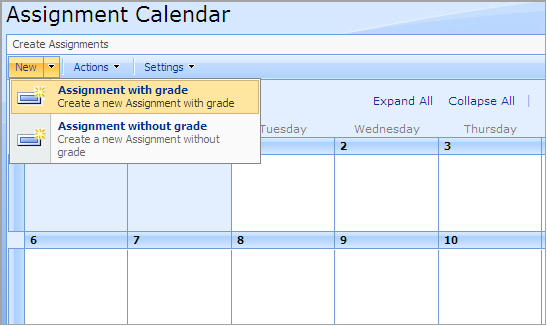
Fig. Assignment with Grade
2. The Assignment Calendar: New Item window will appear
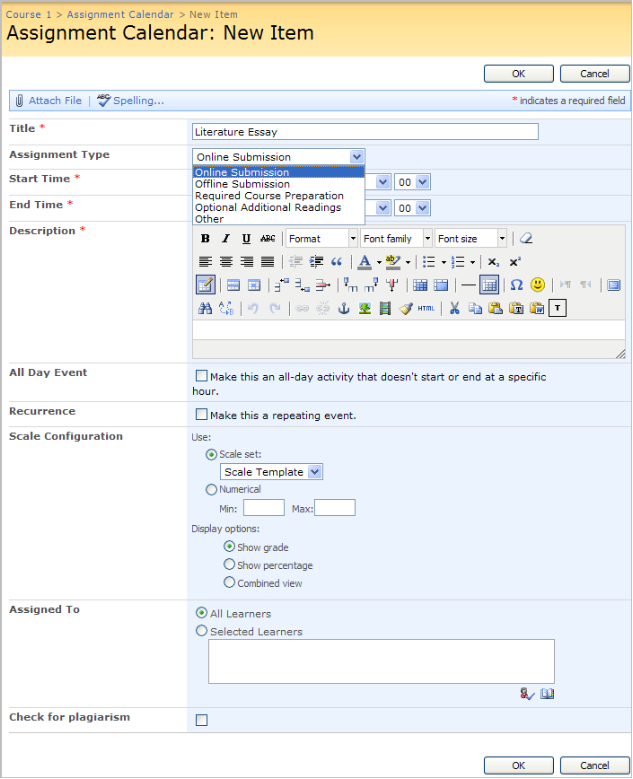
Fig. Adding Assignment With Grade
Fill in the fields as required:
a) Enter a title
b) Select Assignment Type:
- Online Submission (assignment should be returned via SPLMS)
- Offline Submission (assignment should be returned in class)
- Required Course Preparation
- Optional Additional Reading
- Other
a) Specify start time
b) Specify end time
c) Enter a description
d) Check the box if you want to make the assignment an all-day activity
e) Check the box if you want to the assignment to be a repeating event
f) Choose a scale for grading:
- Scale set – either select a default scale or specify scale values in the Min and Max fields of the Numerical option
- Display options – select either Show grade (only grades will be displayed for assignments) or Show percentage (only percentage will be displayed for assignments) or Combined view (both grade and percentage will be displayed for assignments)
g) Specify whether you want the assignment to be assigned to all learners or specific learners/learner groups. To select students or student groups, use the Check names and Browse buttons
h) Check the box if you want the document attached by a learner to be checked for plagiarism
3. Click OK to confirm the new settings. Click Cancel to discard changes.
Please, pay attention:
If there are AD users and/or AD groups among the course learners, please, keep in mind that it’s best practice not to delete users from Active Directory completely (when you fire workers, when they leave for another job, etc.). Instead it’s better to create a group for such users and keep such users there.
Why we suggest this flow:
If you delete a user from Active Directory prior to removing this learner (or group where he is member) from SPLMS course, and afterwards create assignments in the course, you will most likely run into issue when tasks won’t be created. This happens because the scheduled ‘SharePointLMS Assignments Timer Job’ runs all your courses and stops on the one with learner in AD missing. The tasks will not create until the deleted from AD learner is removed from the course.
|
NOTE: |
Once a user AD account is deleted, all permissions and memberships associated with that account are permanently deleted too. If you create a new user account with the same name as previously deleted user, account does not assume the permissions and memberships of the previously deleted account because the security ID (SID) for each account is unique. All permissions and memberships have to be recreated manually to duplicate it. |
14.1.2 Creating an Assignment without grade:
1. Click New at the top of the page. Choose Assignment without grade.
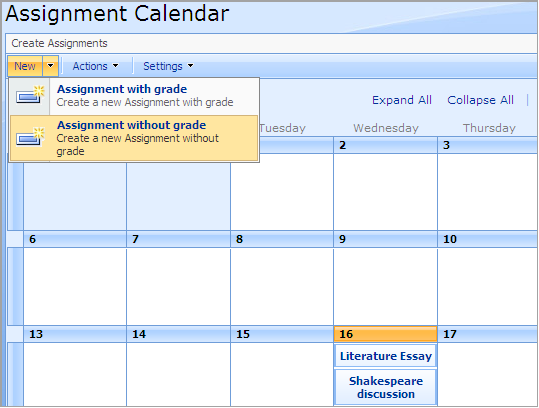
Fig. Assignment Without Grade
2. The Assignment Calendar: New Item window will appear
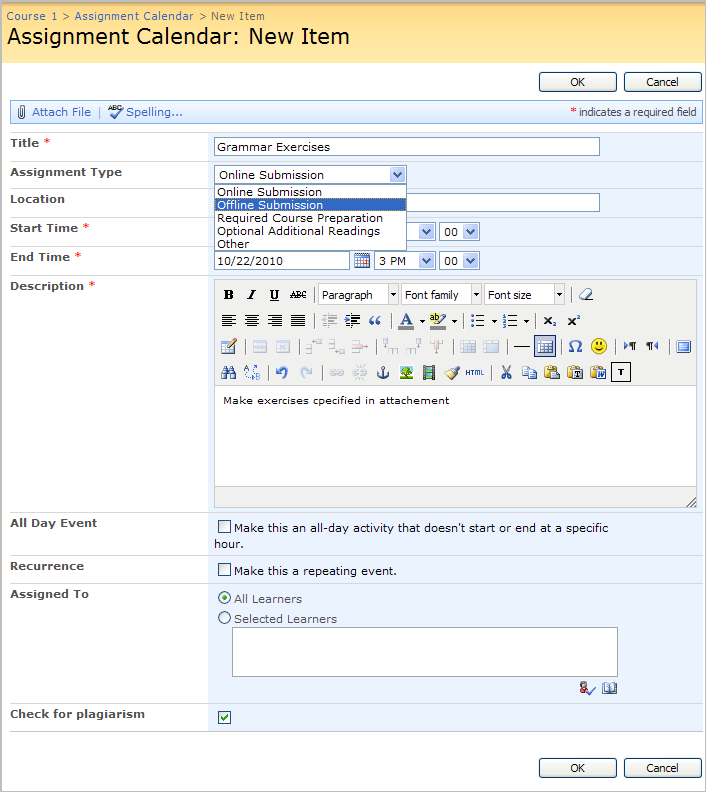
Fig. Adding Assignment without Grade
Fill in the fields as required:
a) Enter a title
b) Select Assignment Type:
- Online Submission (assignment should be returned via SPLMS)
- Offline Submission (assignment should be returned in class)
- Required Course Preparation
- Optional Additional Reading
- Other
c) Enter location
d) Specify start time
e) Specify end time
f) Enter a description
g) Check the box if you want to make the assignment an all-day activity
h) Check the box if you want to the assignment to be a repeating event
i) Specify whether you want the assignment to be assigned to all learners or specific learners/learner groups. To select students or student groups, use the Check names and Browse buttons
j) Check the box if you want the document attached by a learner to be checked for plagiarism
3. Click OK to confirm the new settings. Click Cancel to discard changes.
Please, pay attention:
If there are AD users and/or AD groups among the course learners, please, keep in mind that it’s best practice not to delete users from Active Directory completely (when you fire workers, when they leave for another job, etc.). Instead it’s better to create a group for such users and keep such users there.
Why we suggest this flow:
If you delete a user from Active Directory prior to removing this learner (or group where he is member) from SPLMS course, and afterwards create assignments in the course, you will most likely run into issue when tasks won’t be created. This happens because the scheduled ‘SharePointLMS Assignments Timer Job’ runs all your courses and stops on the one with learner in AD missing. The tasks will not create until the deleted from AD learner is removed from the course.
|
NOTE: |
Once a user AD account is deleted, all permissions and memberships associated with that account are permanently deleted too. If you create a new user account with the same name as previously deleted user, account does not assume the permissions and memberships of the previously deleted account because the security ID (SID) for each account is unique. All permissions and memberships have to be recreated manually to duplicate it. |