The Discussion Board section allows a user to leave some message so that other course participants can react to this message in some way and leave their opinion regarding this message.
Discussion boards are created within the frames of separate courses. Only users taking part in the course can view its discussion boards and add their own messages to them. To access the course discussion board enter the necessary course and click the Discussion Board icon in the Course Tools menu.
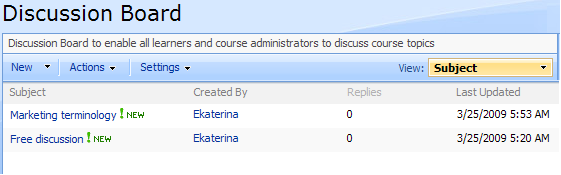
Fig. ‘Discussion Board’
|
TIP: |
For better representation, you can modify the list view. Column names at the top of the list are clickable and allow you to sort announcements in ascending or descending order: a. Use the Subject or Created By links to sort or filter topics by subject or author; b. Use the Last Updates link to sort or filter topics by date when the discussion was updated; c. To remove filter criteria, click the necessary link in the column head and select Clear filter from option from the context menu. |
The Actions and Settings buttons at the top of the list allows performing actions and operations typical for SharePoint (see the SharePoint List of Actions and Settings topic for details).
The Discussion Board tool has 3 levels:
Ø Forum (contains categories to facilitate discussions filtering)
Ø Discussions (contains topics for discussion created inside folders)
Ø Replies (discussion threads)