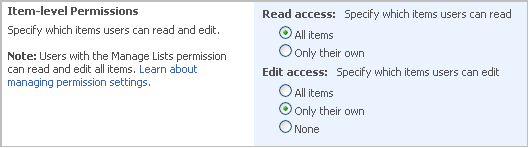If the course settings allow, you may have permissions not only to view and reply, but also to manage forum discussion topics.
|
NOTE: |
Permissions issue: when a learner goes to the course discussion board, he might see that he can edit it and its topics (both created by a teacher). But if he tries to edits something and save the changes, he gets an “access denied” message. (This does not though happen with items that are created by the learner himself).
To configure these permissions for the selected discussion board, go to Settings > Discussion board Settings > Advanced Settings, and then in the open form, find the Item-level Permissions section:
|
To manage a discussion, do the following:
1. Enter the necessary course.
2. Click the Discussion Board item in the left Tools menu. The list of forum discussion topics will be opened in the main workspace area.
3. Choose the necessary topic, click its name in the list and select View Item from the context menu. The system will open topic details page:
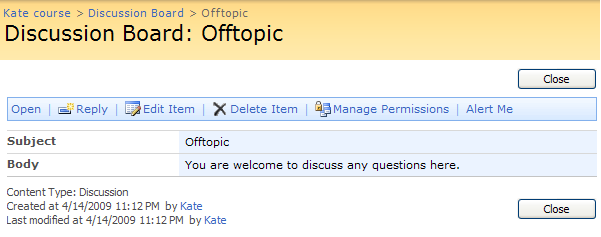
Fig. ‘Viewing Topic Details’
4. Use the buttons at the top of the form to perform the following operations:
§ Click Open to view the replies;
§ Click Reply to post a reply;
§ Click Edit Item to modify topic details;
§ Click Delete Item to delete the topic from the list of discussions;
§ Click Manage Permissions to manage permissions for the topic.
§ Click Alert Me to manage notifications settings.
5. Click Close to navigate back to the list of discussion topics.
To edit a discussion:
1. Click the Discussion Board item in the left Tools menu.
2. Point over the necessary discussion and press the down arrow in the appeared box.
3. Select Edit Item from the drop-down list.
4. Modify the discussion as necessary.
5. Save the changes.
To delete a discussion:
1. Click the Discussion Board item in the left Tools menu.
2. Point over the necessary discussion and press the down arrow in the appeared box.
3. Select Delete Item from the drop-down list.
4. Confirm the deletion.