The feature allows exchanging courses between different SPLMS organizations.
To export course,
1. Enter organization level page>Site Actions>Site Settings
2. Select Import/Export course in the Organization tab
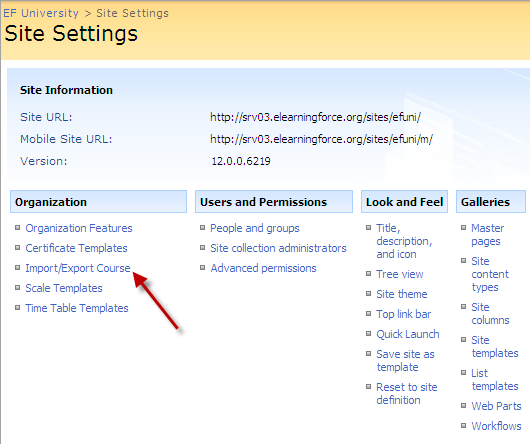
Fig. Import course
3. In the dialog box below click New>Export file
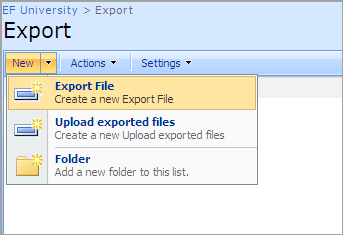
Fig. Export File
4. Enter the course title and check items you want to export
|
NOTE: |
Items that can be exported: Announcements, Calendar, Documents, Learning Paths, SCORMs, LRMs, Quizzes, Surveys, Question Pools, Links, Attendance, Grade Book.
Items that cannot be exported: Equations, Picture libraries, Pages, Certificate Templates, List Publishing Scheduler. |
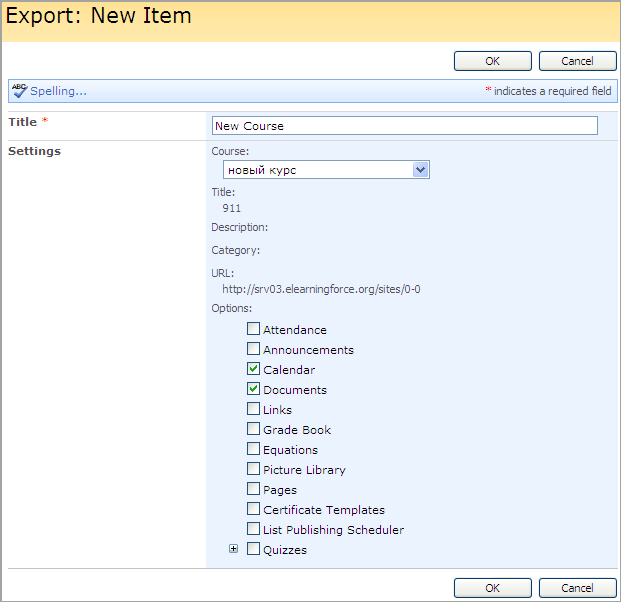
Fig. Export: New Item
5. Once the tools are exported, find the course in the course list and perform the necessary action (open or save the file)
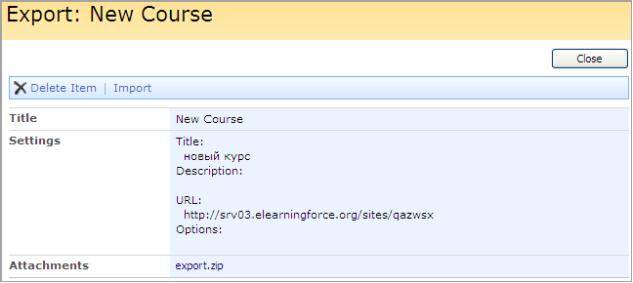
Fig. Saving file
|
NOTE: |
Once the file is uploaded make sure the export status is Completed. |
To upload exported files,
1. Enter organization level page>Site Actions>Site Settings
2. Select Import/Export course in the Organization tab
3. In the dialog box below click New>Upload exported files
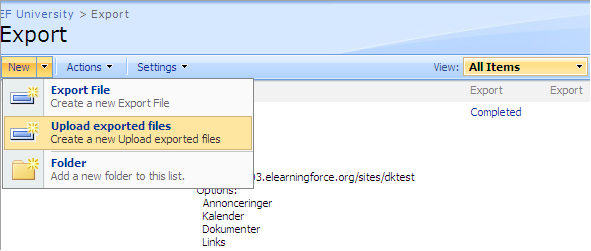
Fig. Upload exported files
4. Enter file name and attach a file by clicking Attach File
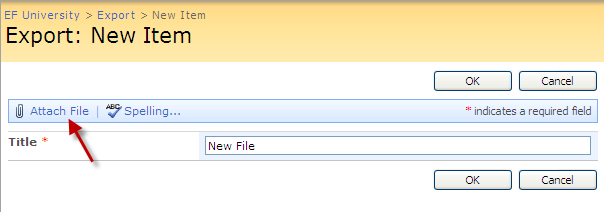
Fig. Export: New item
5. Click OK to save changes. Click Cancel to discard changes
|
NOTE: |
Once the file is uploaded make sure the export status is Verified. |
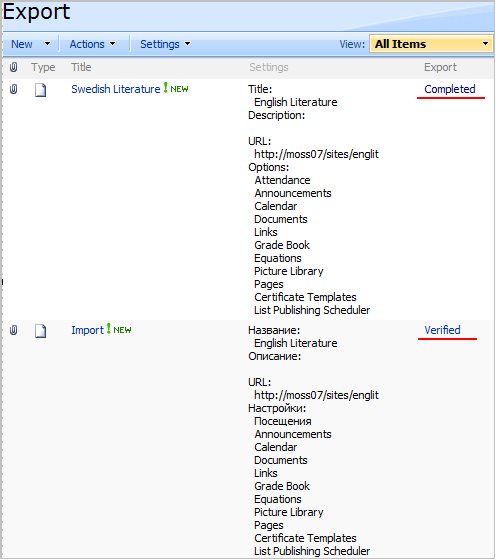
Fig. Export
6. Once you’ve uploaded the file select View Item from the drop-down menu of the file
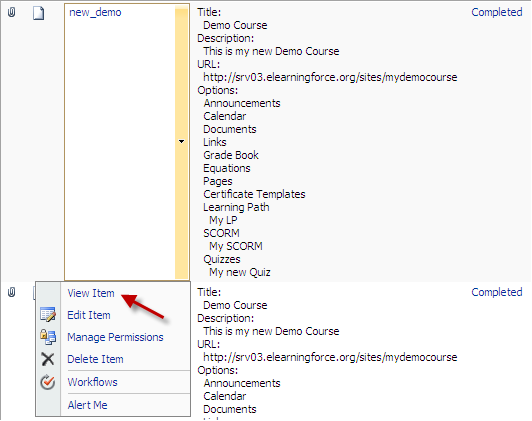
Fig. Export: view item
7. Select Import in the dialog box below to create a new course
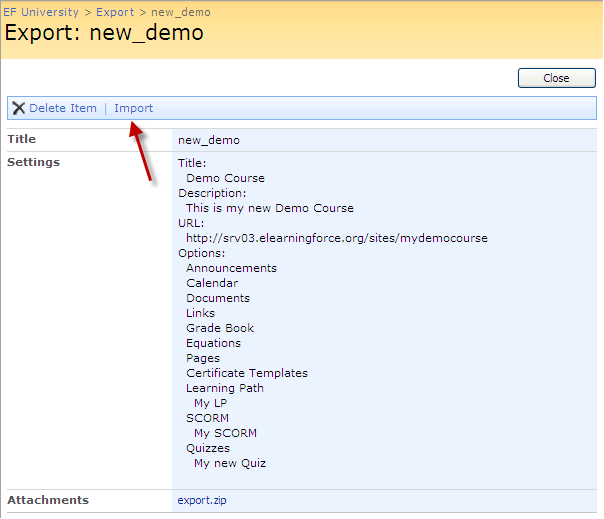
Fig. Import
8. Fill in the fields as required:
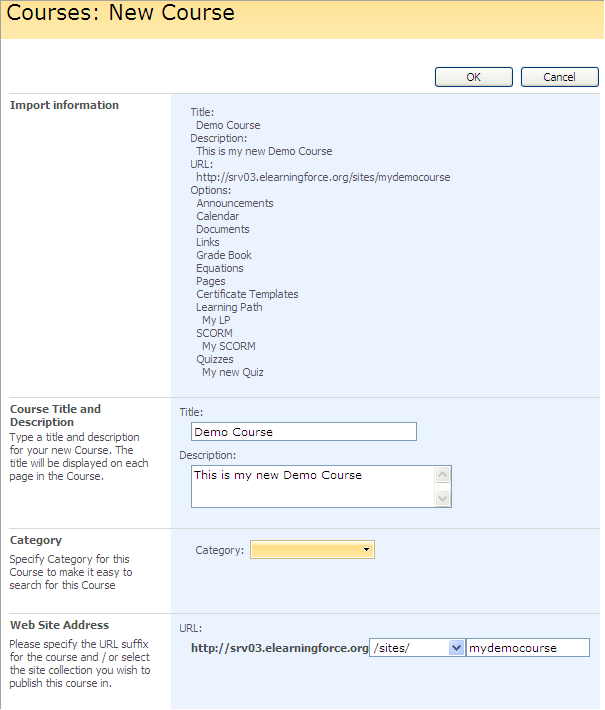
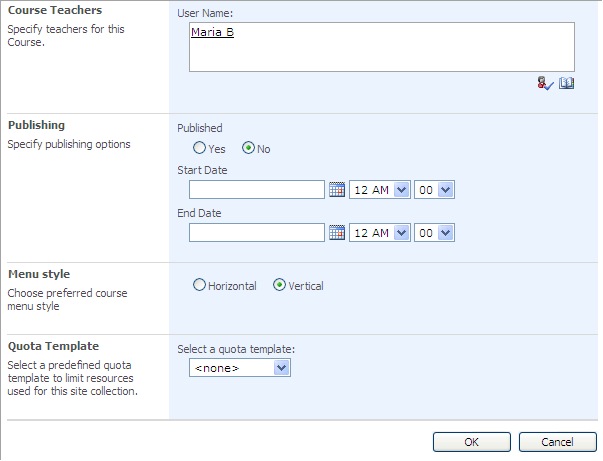
Fig. Export: new course
- Course title and description – Enter the name and description of the new course
- Category - Enter a category for the course to simplify searching for the course
- Web Site Address - Specify the URL suffix for the course and/or specify a site collection to publish the course in
- Course Teachers – Specify teachers for the course
- Publishing – Specify publishing options
- Menu Style – Select menu style you prefer
- Quota Template – Select a predefined quota template to limit resources used for this site collection
9. Click OK to save changes. Click Cancel to discard changes.