The Conference section allows you to schedule and conduct online meetings.
To access the Conference section, enter the necessary course and click the Conference link in the left Tools menu. The Conference page will be opened.
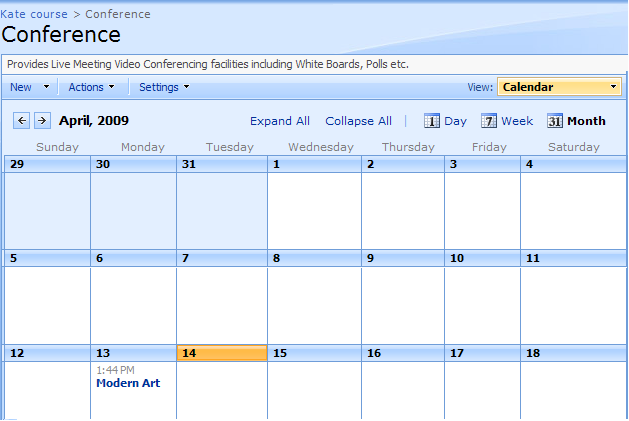
Fig. ‘Conference Page’
See the Calendar topic to learn how to work with the calendar.
Scheduling a Meeting
To schedule a meeting:
Enter the necessary course and click the Conference link in the Course Tools menu.
Click New at the top of the page and select Meeting. The following form will be opened:
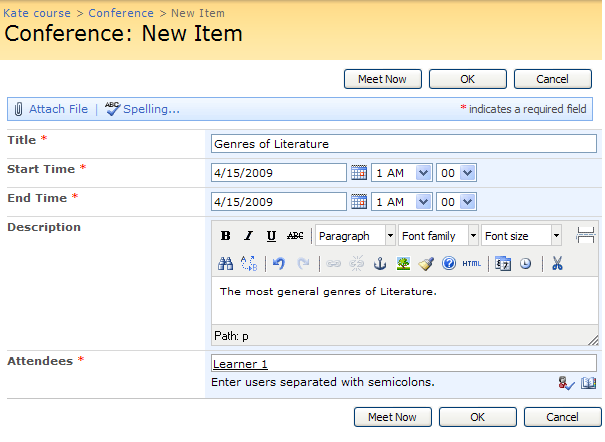
Fig. ‘Scheduling a Meeting’
Fill out the form fields as described below:
- Title – enter the title for the meeting;
- Start time – Specify date and time when the meeting will start. Use the calendar icon ( ) to specify the date, from the drop-down lists select time;
) to specify the date, from the drop-down lists select time;
- End time – Specify date and time when the meeting will end. Use the calendar icon ( ) to specify the date, from the drop-down lists select time;
) to specify the date, from the drop-down lists select time;
- Description – Enter the description of the meeting. Use the embedded editor to format the text;
- Attendees – Use the Browse icon ( ) to select users who will take part in the meeting.
) to select users who will take part in the meeting.
Click OK to save changes, click Cancel to discard changes. To start the conference, click Meet Now.
Joining Conference
To start the meeting:
Enter the necessary course and click the Conference link in the left Tools menu.
Click the name of the meeting you want to start. A page with the meeting details will appear.
Click Join Conference at the top of the page. The following page will appear:
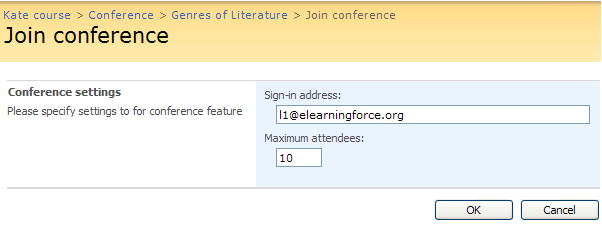
Fig. Join conference page
- In the Sign-in field specify the sign-in address for the conference.
- In the Maximum attendees field enter the maximum number of participants for the conference.
- Click OK. The Microsoft Office Live Meeting window will appear.
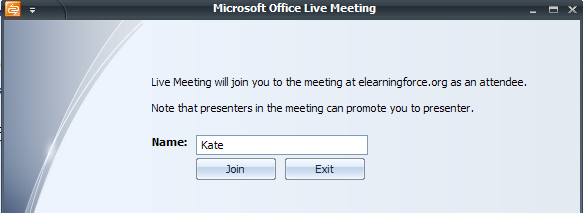
Fig. Microsoft Office Live Meeting
In the Name field enter your name. Click Join to join the conference or Exit to quit.
|
Note |
If the Microsoft Office Live Meeting window does not appear, follow the instructions on the Join Conference page.
|