If you want to send a message to another system user:
1. Enter the necessary course
2. Click the MailBox link in the Course Tools menu. The system will display contents of your mailbox.
3. Click New above the list of messages and select New Item. The following form will be opened:
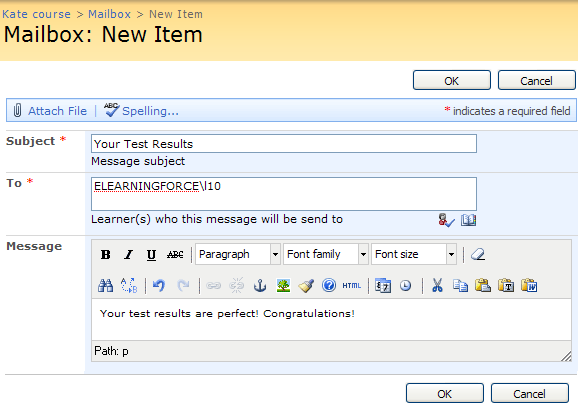
Fig. ‘Creating a Mailbox Message’
4. Fill out the form fields as described in below (fields marked with an asterisk are required to be filled out):
- Subject – Enter the subject of the message
- To - Enter the user for whom the message is intended. To check whether this user exists in the system, click the Check Names icon ( ). If a user with this name does not exist, the system will display a red error message. If you do not know exact name of the user for whom the message is intended, click the Browse icon (
). If a user with this name does not exist, the system will display a red error message. If you do not know exact name of the user for whom the message is intended, click the Browse icon ( ) and search for the necessary user.
) and search for the necessary user.
- Message – Enter the text of the massage. Use the embedded editor to format the text.
5. If you want to attach a file to the message, click the Attach file button in the top left corner and specify the path to the necessary file on your computer
6. Click Spelling to check spelling
7. When finished, click the OK to send out the message to the specified user; click Cancel to discard changes and navigate back to the list of messages.