5.7 Saving Course as a Template
Courses can be saved as templates which can be further used for creating new courses.
To save course as a template,
1. Enter the Courses section
2. Either select Save as Template from the drop down menu of a necessary course or from a drop down menu of any course
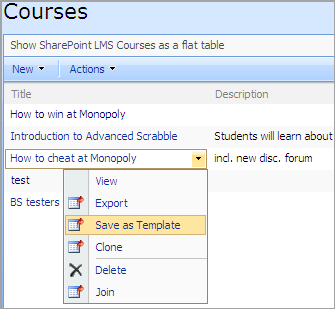
3. Enter a title for the template and select a course you want to save as template. If a course has already been selected, the operation may be skipped.
|
NOTE: |
Templates will contain the following items: - Course tools (learners data such as, for example, attempts, will not be saved) - Custom lists (if lists have specific access rights, only access rights relevant for SharePoint groups will be saved) - SharePoint groups - SubWebs - Navigation Data from Learning Path, LRM, SCORM, Quiz, Survey, Grade Book, Assignments, Drop Box, Discussion Board, Chat, Conference, Reports and Mailbox is not exported.
|
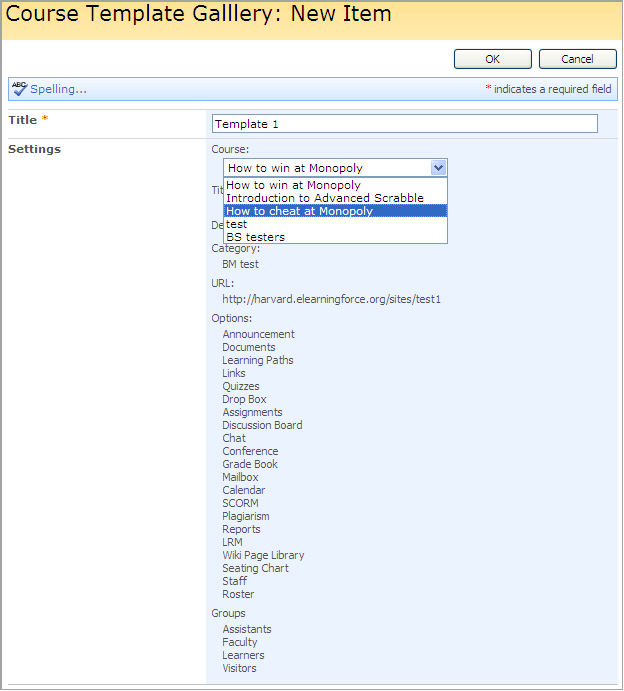
4. Click OK to save settings. Click Cancel to discard changes.