To create a new announcement,
1. Enter the necessary course and press the New button at the top of the page and select New Item
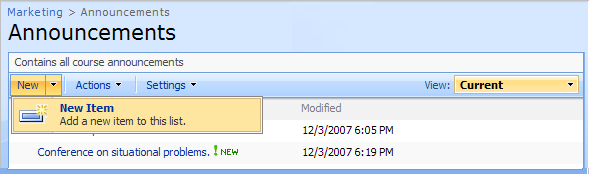
Fig. ‘Creating Announcement: step
2. Fill out the form fields of the form that will appear as described below (fields marked with an asterisk are required to be filled):
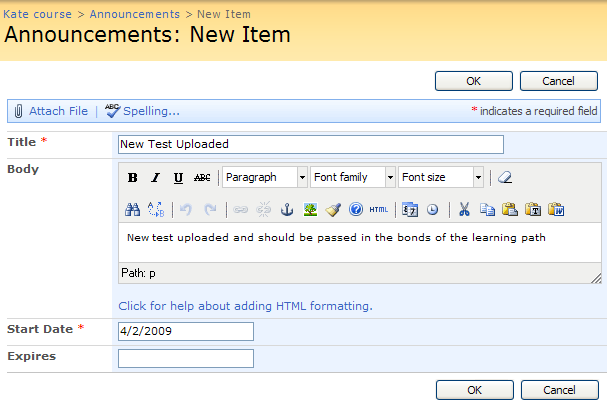
Fig. ‘Creating an Announcement: step
- Title – Enter the name of the new announcement (the field is required to be filled out)
- Body - Enter the full information of the announcement. Use the embedded Visual Editor to format the description text
- Start Date - Specify the date from which the announcement will be valid. If the start date is not specified, the announcement will become visible after you save changes).
- Expires – Specify the date for the announcement to become invalid. If the date is not specified, the announcement will be available for an indefinite period of time.
To attach a file to the announcement press the Attach File link and browse the necessary file in the opened form. Click Ok to attach the file; click Cancel to discard the changes.
When finished, click Ok either at the top or at the bottom of the form to add the announcement; click Cancel to discard changes and close the form.