For better organization of your documents you can create folders and subfolders in the documents repository.
To add a new folder:
1. Enter the necessary course.
2. Click the Documents link in the left Tools menu. The list of available documents will be shown in the main workspace area.
3. At the top of the list click New and select Folder with Comment from the context menu. The following form will be opened:
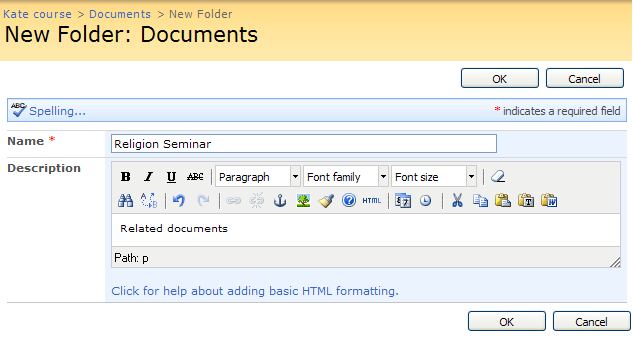
Fig. ‘Adding a new folder’
4. Enter the name of the folder into the Name field.
5. Use the embedded HTML editor to enter the description for the folder.
6. When finished, click OK at the top or at the bottom of the page to add the folder.