Basic page option allows creating HTML pages. To create new basic page:
1. Enter the course and open the Documents link in the left Tools menu.
2. In the library open the folder where the newly created document should be stored.
3. At the top of the list click New and select Basic page. The following form will appear:
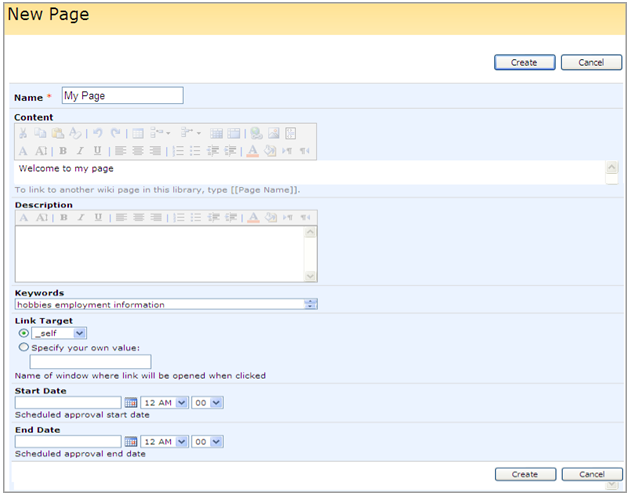
Fig. ‘Creating Basic Page’
4. Fill out the form fields as described below:
- In the Name field enter the name for the basic page
- Use the embedded HTML editor to create content for your page
- Use the HTML editor to create the description for the page
|
TIP: |
There is no spelling checker in the basic page creation form. To check the spelling, create a page, go to the list of documents, select the necessary basic page and click Edit Properties.
|
- Keywords – specify words which will help learners find necessary documents (keywords should be entered in the site search field at the top of the page)
- Link target – specify a link target. Select one from the drop-down list or specify your own value.
- Start Date:
o Enter scheduled approval start date.
- End Date:
o Enter scheduled approval end date.
5. Click Create to save settings or Cancel to discard.