8.10 Changing New Button Order
The Change New Button Order option allows changing items order in the New menu at the top of the Documents page.
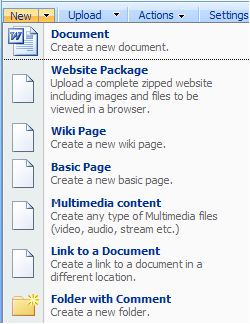
Fig. ‘New Menu’
To change new button order,
1. Enter the necessary course.
2. Click the Documents link in the left Tools menu. The list of available documents will be shown in the main workspace area.
3. Click the name of any folder and choose Change New Button Order from the context menu. The following page will appear:
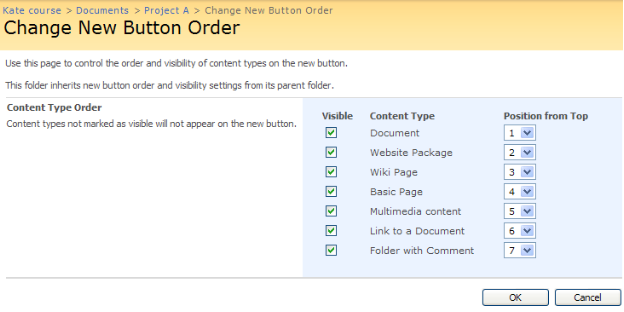
Fig. ‘Change New Button Order’
This page displays a list of all possible content types in the New button menu.
- Select the Visible checkbox against the content type to make this content type visible in the New button menu. Clear the Visible checkbox against the content type to remove this content type from the New button menu.
- Position from Top - From the drop-down list against the content type select the content type’s position in the New button menu.
- Click OK to save changes or Cancel to discard changes.
|
TIP: |
1st position from top is used as the default option if the New button is clicked.
|