The Links section allows the Student to use references to helpful information. References are presented in the form of course links.
To access course links:
1. Enter the necessary course.
2. Click the Links link in the left Tools menu. The list of course links will be shown in the main workspace area:
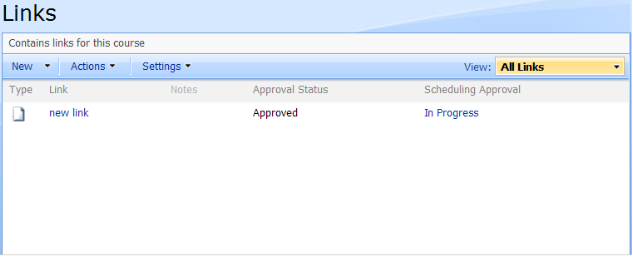
Fig. ‘Course Links’
3. In the list of links click a reference to a resource that you want to be opened. The system may be tuned to track whether course links were visited by the Student or not.
- The Type icon ( ) to the left of each link allows you to view detailed link information;
) to the left of each link allows you to view detailed link information;
|
TIP: |
Column names at the top of the list are clickable and allow you to sort links in ascending or descending order or apply a filter to the list: 1) Use the Link Name or column names to sort links alphabetically; 2) To sort visited and not visited links in the list, click the Visited link in the column head and choose one of the following options from the context menu: § Sort Ascending/ Descending to sort links by state in the required order; § Clear Filter to remove the filter criteria for the Visited column; § False/True to show only not visited/ visited links in the list. |
The Actions and Settings buttons at the top of the list allows performing actions and operations typical for SharePoint (see the SharePoint List of Actions and Settings topic for details). Note that these buttons are visible to users whose permission level presupposes this.