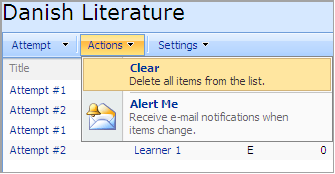You may view, edit, and delete quizzes. You also have the possibility to view all attempts made by the users.
To view the created quiz:
1. Enter the necessary course and press the Quizzes icon in the left Tools menu.
2. Find the necessary quiz and press its name.
3. Select Start from the drop-down menu.
4. To navigate between the quiz questions use the Next ( ) button at the top or at the bottom of the page. To finish the quiz, click Finish.
) button at the top or at the bottom of the page. To finish the quiz, click Finish.
11.1.1 Viewing Attempts to Pass a Quiz
1. Enter the necessary course and press the Quizzes icon in the left Tools menu.
2. Find the necessary quiz and press its name.
4. Select All Attempts from the drop-down menu. The list of attempts will appear.
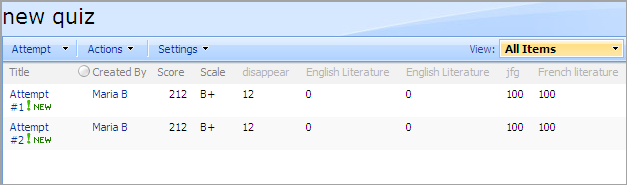
Fig. ‘Quiz: List of Attempts’
To view response details on each attempt click the necessary attempt.
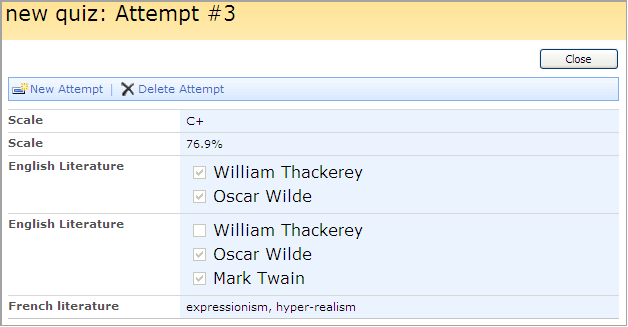
Fig. ‘Attempt Details’
- Click New Attempt to make another attempt to complete the quiz.
- Click Delete Attempt to delete the attempt.
|
NOTE: |
To delete all attempts at once, select Actions - > Clear on the attempts page. The option is also available for SCORMs and LRMs.
|
- Click Close at the top or at the bottom of the page to return to the attempts list.
Sometimes it’s necessary to perform the same action for multiple list items.
To allow multi selection of items,
7. Find a necessary quiz and press its name
8. Select All Attempts from the drop-down menu. The list of attempts will appear.
9. Select Modify This View in the View drop-down window
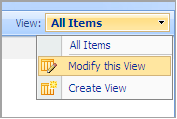
Fig. Modify This View
10. Check Selection Checkbox in the Columns field. Click OK.
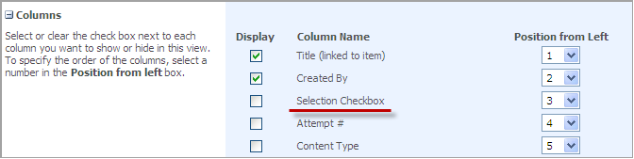
Fig. Selection Check Box
11. Checkboxes next to list items will appear
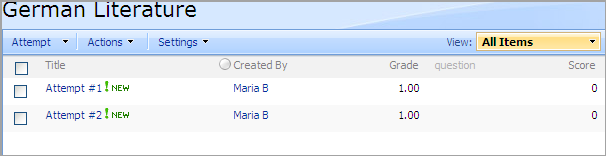
Fig. Selecting Items
12. Check the boxes next to necessary items and select an operation you want to perform
To delete a quiz:
1. Enter the necessary course and press the Quizzes icon in the left Tools menu.
2. Find the necessary quiz and press its name.
3. Select Delete from the drop-down menu.