11.7 Creating Feedback Templates
The system allows creating quiz feedback so as to enable learners to see the result of their work.
To work with the feature,
1. Activate it on the organization level (go to Site Actions > Site Settings > Site features (in the Site Administration section), and then click the Activate button next to SharePointLMS Feedback Templates).


2. Go to Site Actions > Site Settings > Feedback Templates (in the Galleries section):
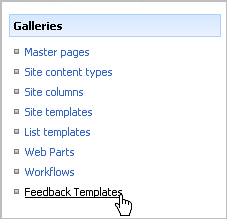
Fig. ‘Galleries Section’
3. Click New > New Item. You will be redirected to a new Feedback Message form.
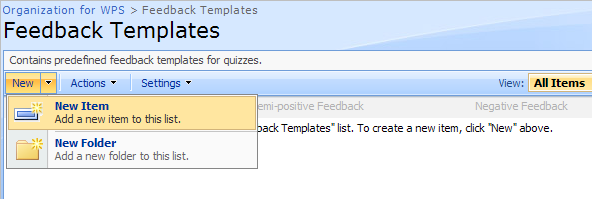
4. Fill in the fields as required:
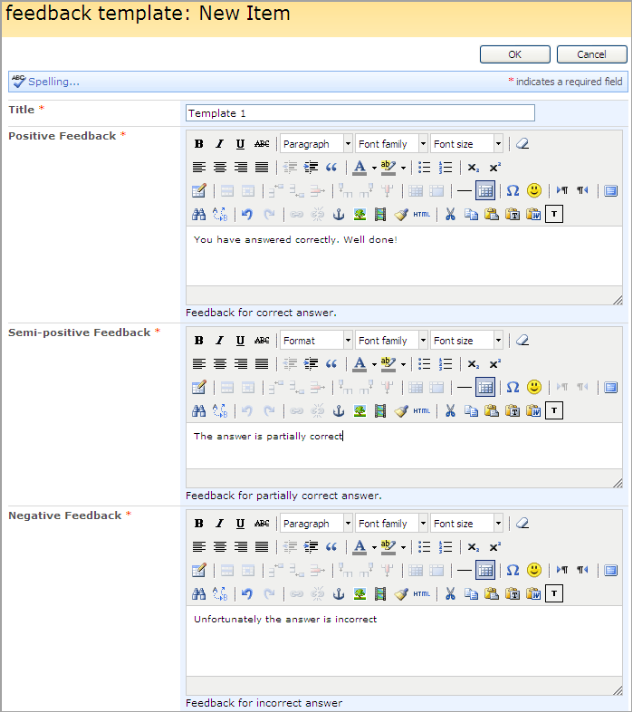
Fig. ‘Feedback Messages’
- Positive Feedback – the message is shown if the answer is correct.
- Semi-positive Feedback – the message is intended for questions which are partially correct.
- Negative Feedback – the message is shown if the answer is incorrect.
5. Click OK to save the template.
When you create a quiz, you can select the feedback template from the list of created templates.
When you are adding quiz questions, you can also create custom feedback messages. Once you created a quiz and proceeded to quiz questions creation, you will see the Feedback Settings option.
To create a feedback message, do the following:
1. Click the Hide/Show ( ) button to expand Feedback Settings.
) button to expand Feedback Settings.
2. Fill in the necessary fields:
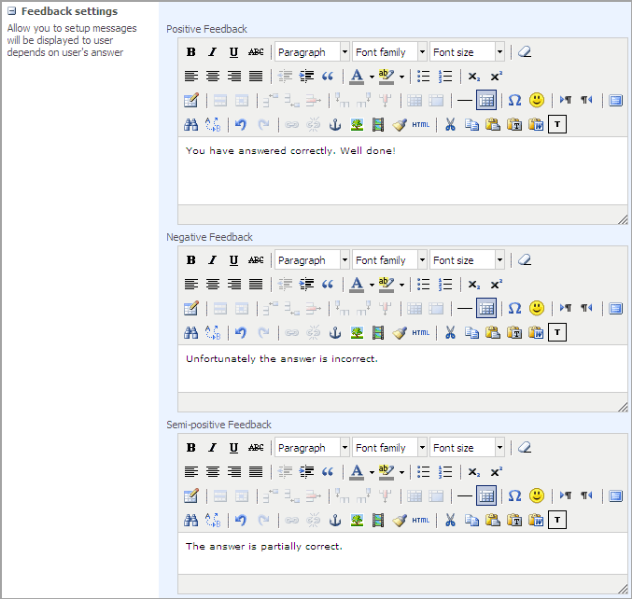
Fig. Feedback Settings
- Positive Feedback – the message is shown if the answer is correct.
- Negative Feedback – the message is shown if the answer is incorrect.
- Semi-positive Feedback – the message is intended for questions which are partially correct.
|
Note: |
Modifying of feedback message templates will not affect existing quizzes. Changes will be applied to new quizzes only. Modifying of custom feedback messages will not affect existing questions. Changes will be applied to new questions only. |