Tasks may have several statuses:
- Completed (a task is completed by learner)
- In Progress (learner is in process of task fulfillment)
- Not Started (learner has not started performing a task)
- Waiting (teacher is in process of task grading; learner is waiting for task to be assessed)
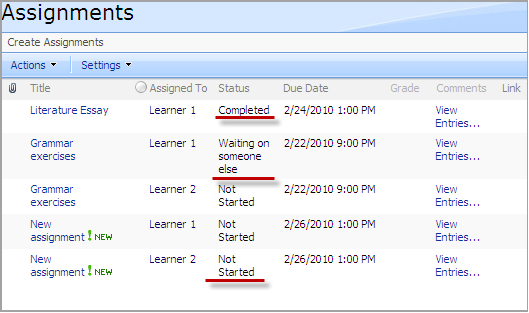
Fig. Statuses
Status change occurs if user modifies assignments. There is a certain set of actions which users with different roles can perform for each Assignment item. See the table below:
|
User |
Action |
|
Teacher |
Approve |
|
Teacher |
Return (to learner) |
|
Teacher |
Save as draft |
|
|
|
|
Learner |
Return (to teacher) |
|
Learner |
Save as draft |
Status change depends on actions which users perform. See the table below:
|
Current task status |
User |
Action |
New task status |
|
NotStarted |
Teacher |
Save as draft |
Waiting |
|
|
Teacher |
Approve |
Completed |
|
|
Learner |
Save as draft |
InProgress |
|
|
Learner |
Return |
Waiting |
|
InProgress |
Teacher |
Save as draft |
Waiting |
|
|
Teacher |
Approve |
Completed |
|
|
Learner |
Save as draft |
InProgress |
|
|
Learner |
Return |
Waiting |
|
Waiting |
Teacher |
Save as draft |
Waiting |
|
|
Teacher |
Approve |
Completed |
|
|
Teacher |
Return |
InProgress |
|
Completed |
Teacher |
Save as draft |
Waiting |
|
|
Teacher |
Return |
InProgress |
For example, the current task status is Not started. Teacher modifies the task by selecting the Approve action. For more information about actions, see the Grading assignments paragraph (step 5 and 6). As a result, the task will have a new status – Completed.
|
NOTE: |
If Teacher saves a task currently having the Not Started status as a draft, the task will still have the Not Started status in the Learner’s view. In this case Learner cannot edit the task. |