The Calendar section allows you to view and manage various events appointed for the course. Course calendar represents a kind of organizer or planner used to schedule meetings, important events, etc. The information will be displayed on the Home Page, as well as on the Course Home page (if other is not specified by the Course Home page settings).
To open the Calendar section enter the necessary course and click the Calendar icon in the left Tools menu. The system will open a monthly calendar view.
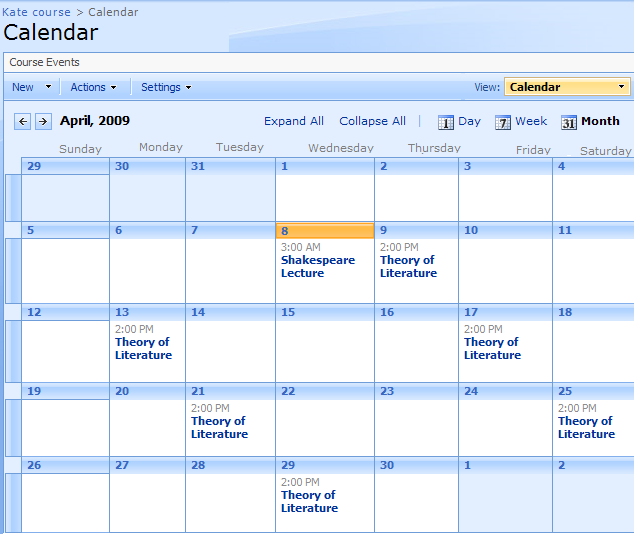
Fig. ‘Calendar. Monthly View’
Titles of planned events are represented as links shown in each day cell; to view detailed event info, click the necessary link.
A set of controls above the calendar grid allows you to switch between days and change calendar views:
§ Use the  and
and  icons to switch to a previous or following day correspondingly;
icons to switch to a previous or following day correspondingly;
§ Click Expand All to expand all the events; click Collapse All to collapse all the events;
§ The Day ( ), Week (
), Week ( ) and Month (
) and Month ( ) icons are intended to switch to various calendar modes.
) icons are intended to switch to various calendar modes.
To view events scheduled for a certain day, click Day ( ) at the top to switch to the daily calendar view. With the help of the
) at the top to switch to the daily calendar view. With the help of the  and
and  icons switch to the necessary date:
icons switch to the necessary date:
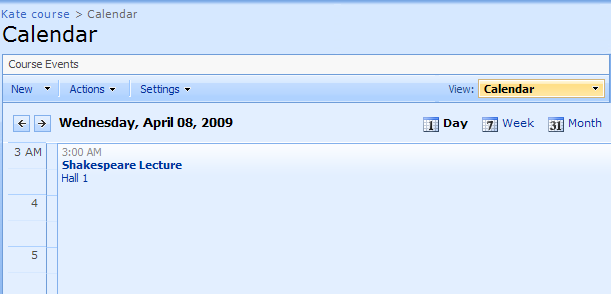
Fig. ‘Calendar. Daily View’
To view events scheduled for a certain week, click Week ( ) at the top to switch to the weekly calendar view. With the help of the
) at the top to switch to the weekly calendar view. With the help of the  and
and  icons switch to the necessary week:
icons switch to the necessary week:
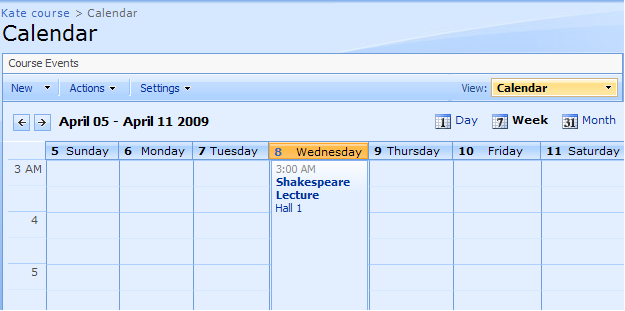
Fig. ‘Calendar. Weekly View’
If you want to switch off the calendar view and see the list of events organized as a usual table view, from the View list in the top right corner select the necessary option (for example, All Events or Current Events):
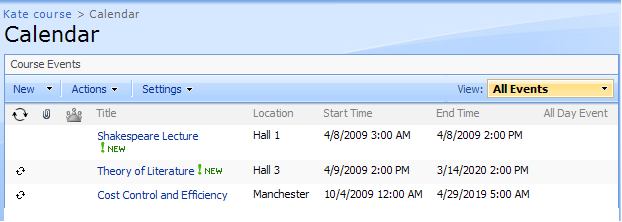
Fig. ‘Calendar. All events’
|
TIP: |
Column names at the top of the list are clickable and allow you to sort events in ascending or descending order: 1. Use the Recurrence, Attachment, Title, Location, Start/ End Time and All Day Event links to filter or sort events by corresponding criteria; 2. To remove filter criteria, click the necessary link in the column head and select Clear filter from option from the context menu. |
The Actions and Settings buttons at the top of the list allows performing actions and operations typical for SharePoint (see the SharePoint List of Actions and Settings topic for details).