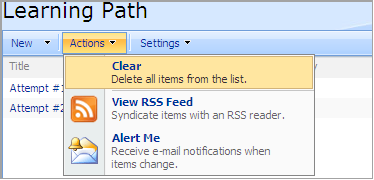You may view, edit, and delete learning paths. You also have the possibility to view all attempts to pass a learning path made by the users.
To view the created learning path:
1. Enter the necessary course and press the Learning Path link in the left Tools menu.
2. Find the necessary learning path and press its name.
3. Select Start from the drop-down menu.
4. To navigate between the learning path chapters and documents, use the Previous ( ) and Next (
) and Next ( ) buttons at the top or at the bottom of the page.
) buttons at the top or at the bottom of the page.
|
NOTE: |
Documents, Files, Links, Quizzes, SCORM or LRM items used in learning paths can be deleted from the list. When you try to pass a corresponding node of the learning pass, you will see the following note: “Specified content is missing or access denied. Please contact administrator”.
|
|
Learning Paths can be taken inside the Learning Path Web Part. The web part should be added on the course level. For more information about adding web parts, see the Adding new web part paragraph. To add a learning path, enter the web part Edit mode and select a necessary learning path from the editor drop-down list. For more information about modifying web parts, see the Editing web part paragraph. Web part displays the latest attempt of the current user and link to a new attempt. A learning path can be taken inside the web part. When trying to take quizzes, SCORMs or LRMs you’ll be redirected to the corresponding pages.
|
9.1.1 Viewing Attempts to Pass the Learning Path
1. Enter the necessary course and press the Learning Path link in the Course Tools menu
2. Find a necessary learning path and press its name
3. Select All Attempts from the drop-down menu. The list of attempts will appear:
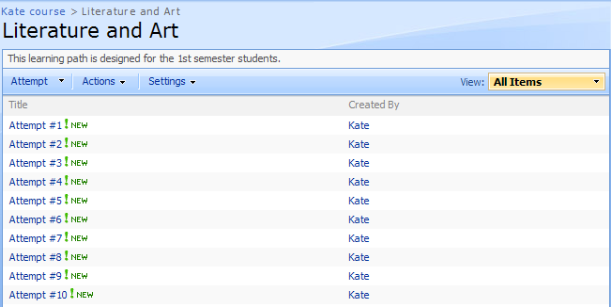
Fig. ‘List of Attempts’
To view response details on each attempt, click the necessary attempt.
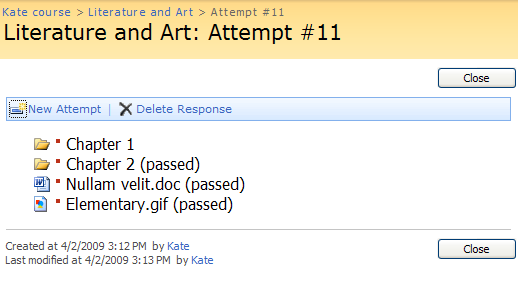
Fig. ‘Response Details’
- Click New Attempt to make another attempt to complete the learning path
- Click Delete Response to delete the response
|
NOTE: |
To delete all attempts at once, select Actions - > Clear on the attempts page. The option is also available for SCORMs and LRMs.
|
- Click Close at the top or at the bottom of the page to return to the attempts list.
Sometimes it’s necessary to perform the same action for multiple list items.
To allow multi selection of items,
1. Find a necessary learning path and press its name
2. Select All Attempts from the drop-down menu. The list of attempts will appear.
3. Select Modify This View in the View drop-down window
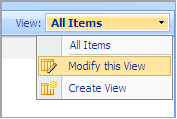
Fig. Modify This View
4. Check Selection Checkbox in the Columns field. Click OK.
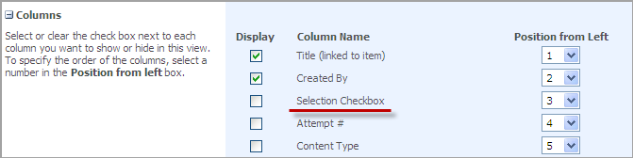
Fig. Selection Checkbox
5. Checkboxes next to list items will appear
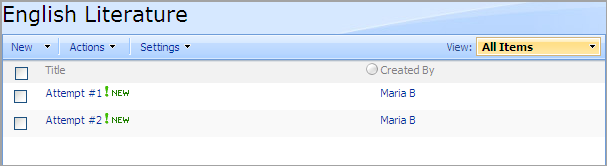
Fig. Selecting Items
6. Check the boxes next to necessary items and select an operation you want to perform
|
NOTE: |
The option is also available for SCORMs and LRMs.
|
To delete a learning path,
1. Enter the necessary course and press the Learning Path link in the course Tools menu
2. Find the necessary learning path and press its name
3. Select Delete from the drop-down menu