4.2 Web Parts on the Course Level
Course Web Parts can be divided into three nominal groups:
- Default – shown on the Course Home Page by default.
- Standard SharePoint Web Parts – Web Parts collecting information from SharePointLMS lists and libraries.
- Custom Web Parts – special Web Parts designed by SharePointLMS developers to collect data from course tools.
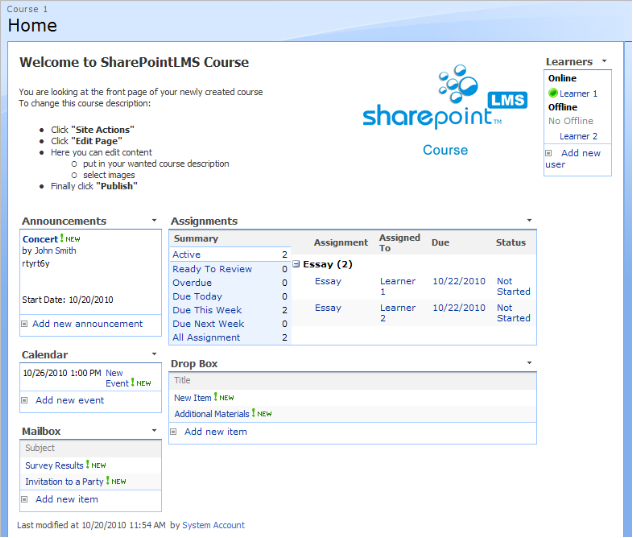
Fig. Default Web Parts on the Course Level
Default Web Parts are the following:
· Announcements - the section lists all available announcements from the course
· Assignments – the section lists available assignments from the course. The Assignment - Due – Status columns are displayed for learners of the course and the Assignment - Due – Assigned To - Status columns are displayed for course teachers, faculty and assistants.
There are several groups of assignments:
- Active – displays active assignments (Start date reached, End date not overdue).
- Ready to Grade – displays assignments completed by the course Students. Available for Teachers and Teacher assistants only.
- Overdue – displays a list of assignments where the End date has passed. The list of assignments contains not returned and not approved tasks.
- Due Today – displays a list of assignments which have the current day as the End date. The list of assignments consists of not returned and not approved tasks.
- Due This Week – displays a list of assignments which have the current day as the End date and all assignments up to the upcoming Saturday. The list of assignments consists of not returned and not approved tasks.
- Due Next Week – displays a list of assignments which have the current day as the End date, assignments up to the upcoming Saturday and all assignments for the 7 days following Saturday. The list of assignments consists of not returned and not approved tasks.
- All Assignments – displays all available assignments. The list of assignments consists of not returned and not approved tasks.
To view assignments of a particular group, click the name of the group.
To view a detailed list of assignments, click the plus symbol next to the necessary assignment name.
· Drop Box – the default web part that displays items added to the Drop Box tool of the current course. The items in this web part are displayed for users depending on the following conditions:
- All items view - default view for the web part that is added by user to an existing course: displays all items to which you have Read permissions;
- Inbox (new) view - default view for the web part that is added when course is created: displays new items that were assigned to you or nobody and to which you have Read permissions;
- Inbox view: displays all items that were assigned to you or nobody and to which you have Read permissions, but you are not the author of these items;
- Outbox view: displays the items added by you when you have Read permissions for them;
- You can also create custom views with the needed parameters.
· Calendar – the section lists all posted events from all courses available in the current course
· Mailbox – contains users sent and received e-mails
· Learners - the section displays learners’ group users classified by status.
Custom Web Parts on the Course Level collect the data from the course and include the following ones:
· Composite Calendar by default, the section displays Conference, Announcements, Assignments and Calendar events
To modify the display settings, select Modify Shared Web Part, expand the Take Items from field and leave the boxes checked only for tools which you want items to be taken from.
- If announcements do not have an end date, they are shown as everyday recurrent events
- Conference and Calendar items are displayed in their standard view
- Assignments are displayed as follows: if current user is a Teacher, all assignments are shown; if current user is a Learner, only non-completed Learner’s assignments are displayed
· Grades – the section allows viewing learners’ grades
- To see grades, click the plus symbol next to the name of the course, find a learner and click the plus symbol next to the learner’s name. The Grade Entity (Grade Book column) and Grade value columns will appear. For grades to display by default, enter the Edit mode and select Expand All Nodes from the Miscellaneous editor tab. For more information about the Edit mode, see the Editing a Web Part paragraph.
- If you click the arrow next to a course name, the Go to course and Go to Grade Book options will appear
· Last Report - contains last generated report in the course.
· Learning Path – the section allows selecting a Learning Path and taking it inside the web part
· Recent Changes– the section is available on a Course site collection or on a site which has below mentioned tools. The web part displays changes made to the following items within the current web: Quizzes, Announcements, Calendar, Certificate Templates, Conference, Discussion Board, Documents, Drop box, Grade Book, Learning Path, Links, LRM, Mailbox, Question Pool, Reports, Scale Templates, SCORM, Survey. The system displays changes when items or lists are added, updated or renamed (the latter is relevant for folders only). Changes are grouped by types.
The web part displays changes made within a specified period. To specify a period, click Modify Shared Web Part and enter the time value into the editor text field. For more information on modifying web parts, see the Editing a Web Part paragraph.
· Reports - contains last generated reports.
· My Groups – this Web Part displays users from the groups with sites.
· SPLMS Site Users - shows site users from AD group.
· Tools based on attempt – this web part can be added to a course. It’s designed to show the status (New Attempt/Continue/Out of attempts) of existing Learning Paths, SCORMs, LRM or Quizzes. Clicking the New Attempt or Continue status link will take you directly to the attempt page. After a user runs out of attempts, the link is replaced by Out of attempts message. When modifying a web part, you can select types of the tools that will be displayed in the web part.
You can find information about Web Parts managing in the Managing Web Parts section.