After you have created a new quiz and specified its properties, you need to add questions that should be answered by students when they do the quiz.
To add a new question to the quiz:
1. Enter the necessary course and click the Quizzes icon in the left Tools menu.
2. Click the Create button at the header of the list. The Create page will appear.
3. In the Quiz section select Quiz ( ).
).
4. Specify Quiz properties (see Creating Quizzes) and click Ok. The Add Question page will appear.
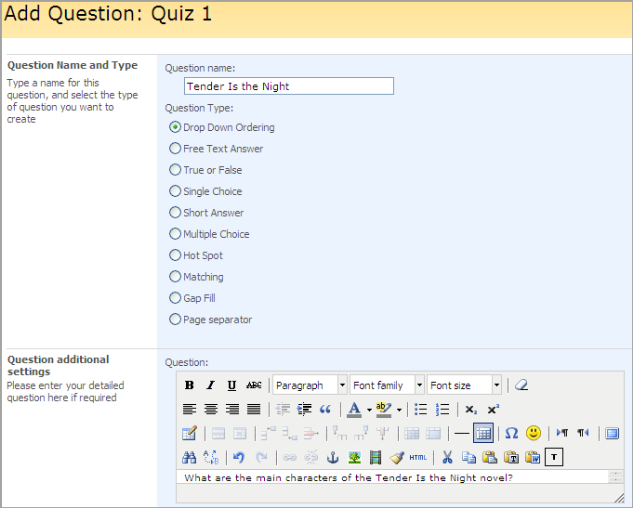
Fig. ‘Add Question’
- In the Question Name field enter the name for the question
- From the Question Type list select the required question type
- In the Question field enter the question. (You may use the HTML editor to create your question).
- Specify additional settings for the question. These settings depend on the question type. Please see the Question Types topic for details.
- In the Points field enter the number of points you want to assign to this question (optionally)
- Manage the Feedback Templates field to specify feedback messages. For more information about feedback messages, see the Creating a Custom Feedback Message section
- In the Hint Settings field enter a hint to help learners specify the right answer and the hint cost
5. Click OK to save changes; click Cancel to discard changes; click Next to save changes and add another question.